- Print
- PDF
How to invite or add people to your organization's teams
- Print
- PDF
Inviting users
It's easy to add and manage new users into your organization's teams.
Navigate to your organization's page.
This is your page's dashboard. To navigate to the page, click on the "View YourOrgName" button.
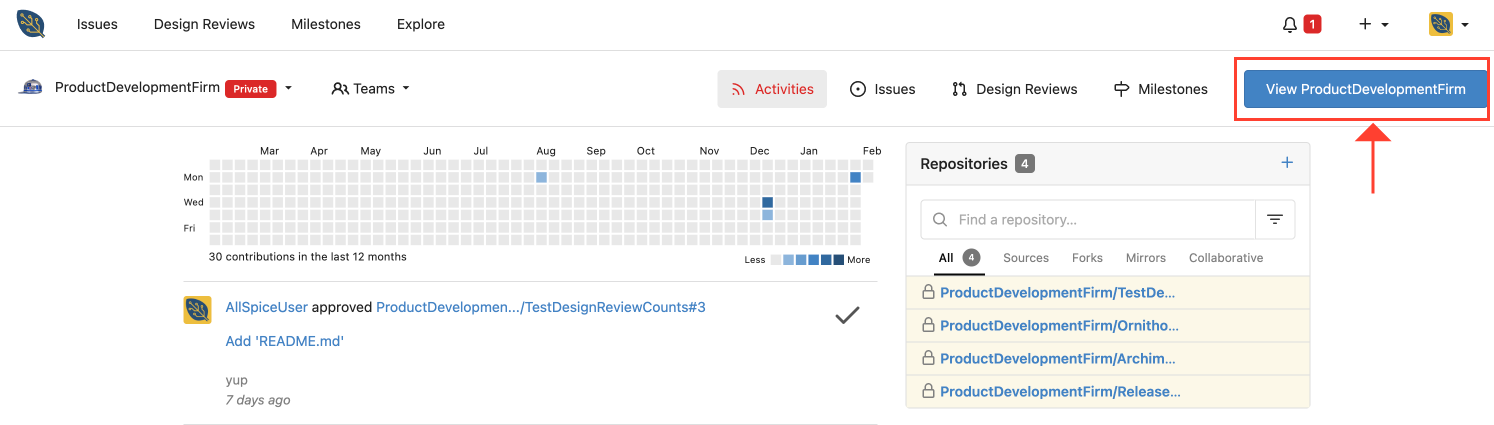
From the organization page, click on the teams tab
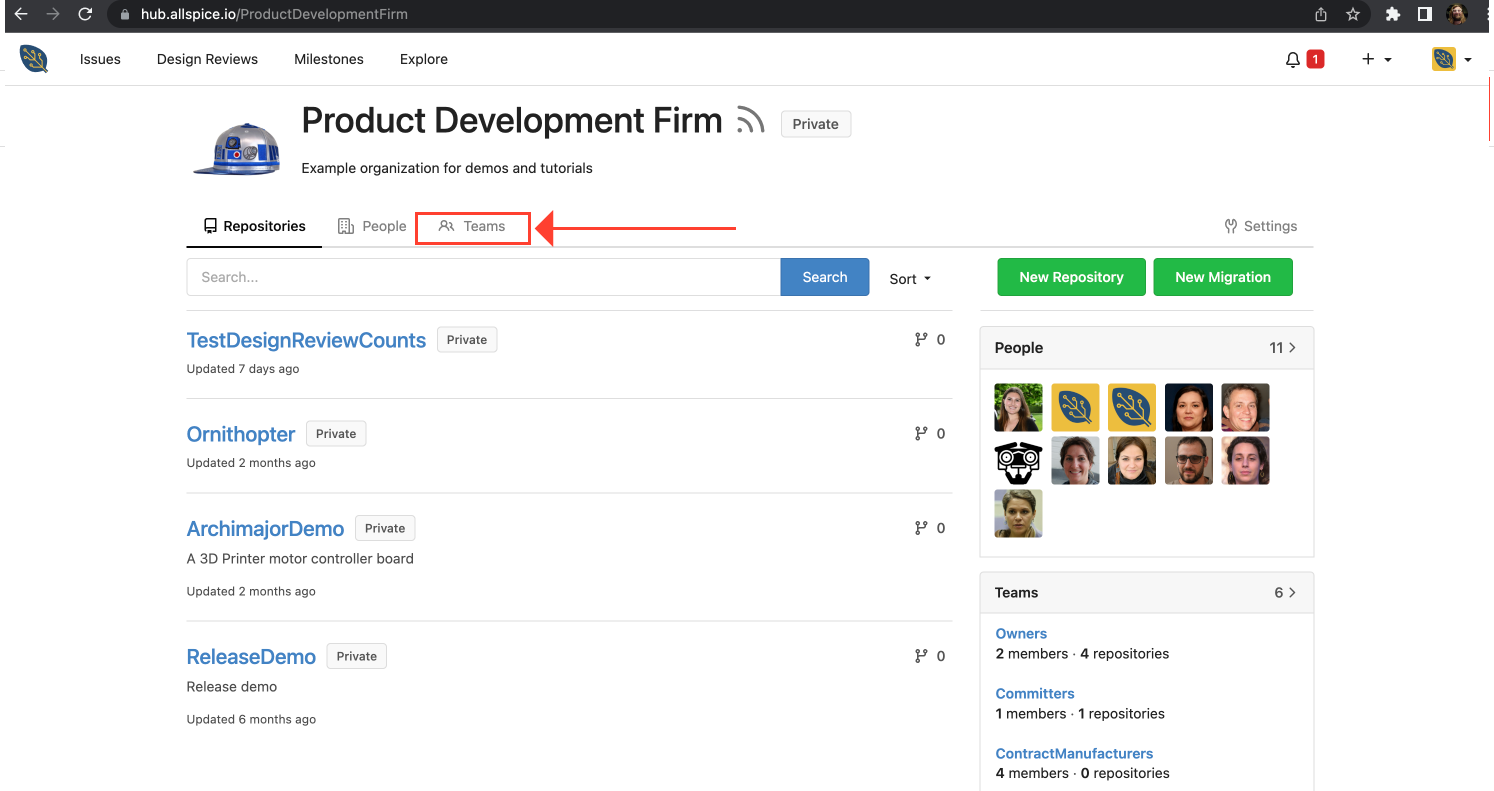
Click on the team you wish to add the new user to. You can also create a new team. In this example, we clicked on the Comitter's group.
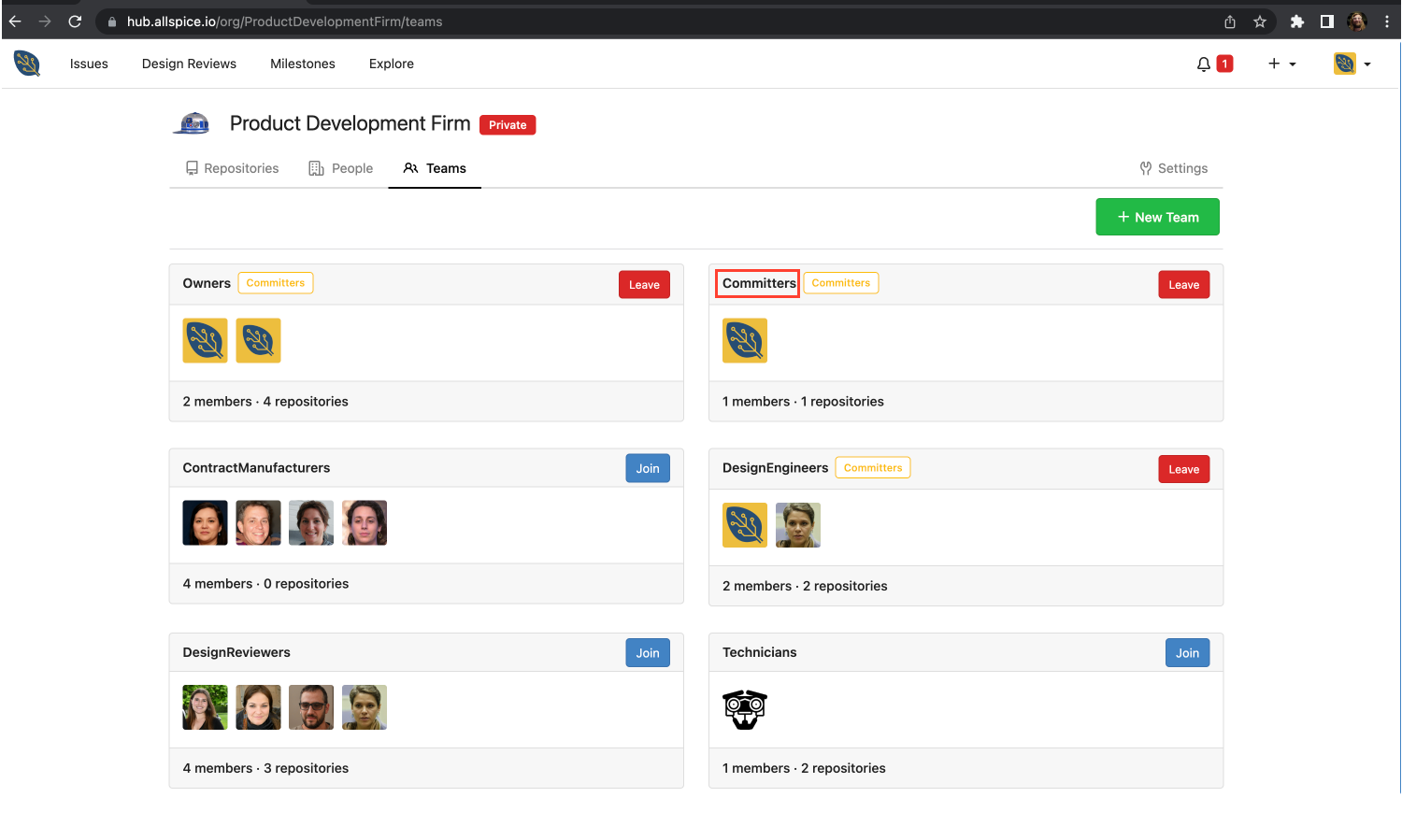
After you invite them, the new user will receive email and login info.
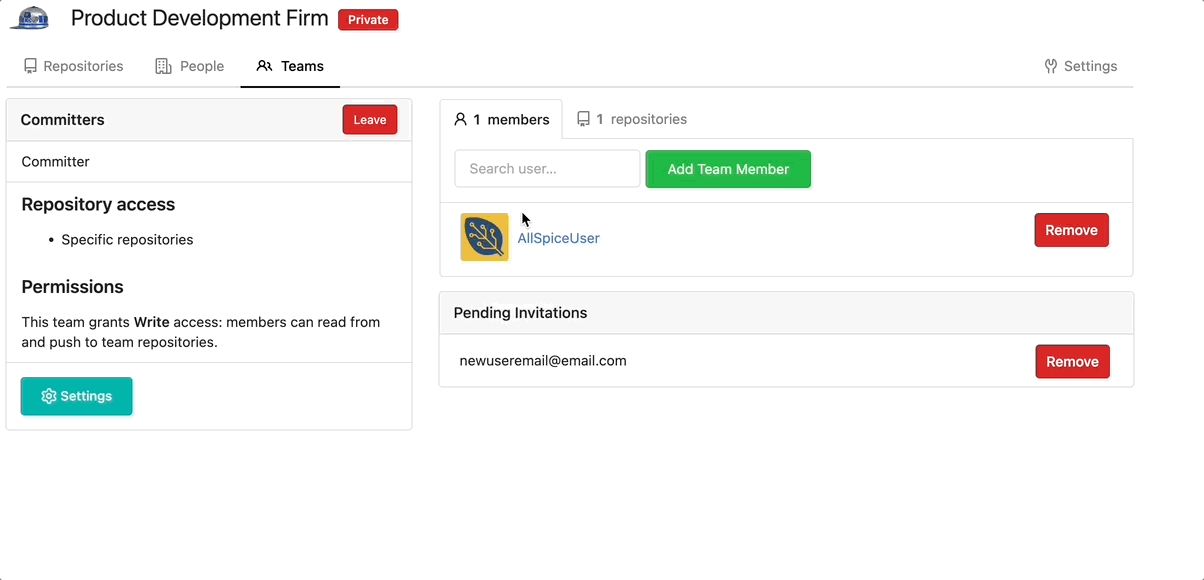
Accepting invitations
If you have received an invitation to join a team, here are the instructions to join the team.
NOTE if you don't have an account yet, you will need to click on the invite link below twice. If you are having problems, please reread these instructions. If you are still having issues, please visit support and let us know how we can help you.
Step 1 - click invite link
You will receive an email with an invite link. Click on the link.
Please click the following invite link to join the team:
https://hub.allspice.io/org/invite/6Co9MTQDGVUsOfXLR2c0JG47s
Not working? Try copying and pasting it to your browser.
Step 2 - login to AllSpice Hub or register for new account
If you do not already have an account, please click "Register now"
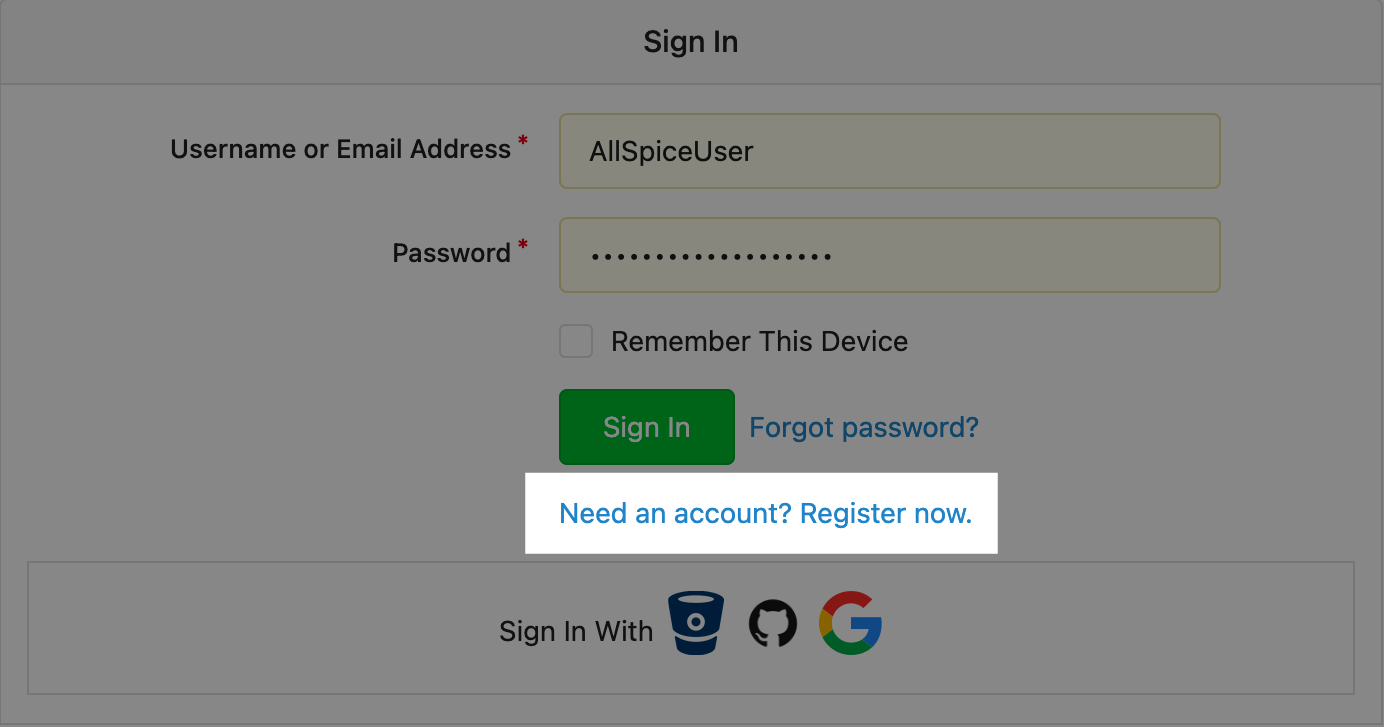
Step 2b - click email account activation link
After you register, we'll send you a confirmation email. Please check your email and spam folders for this email
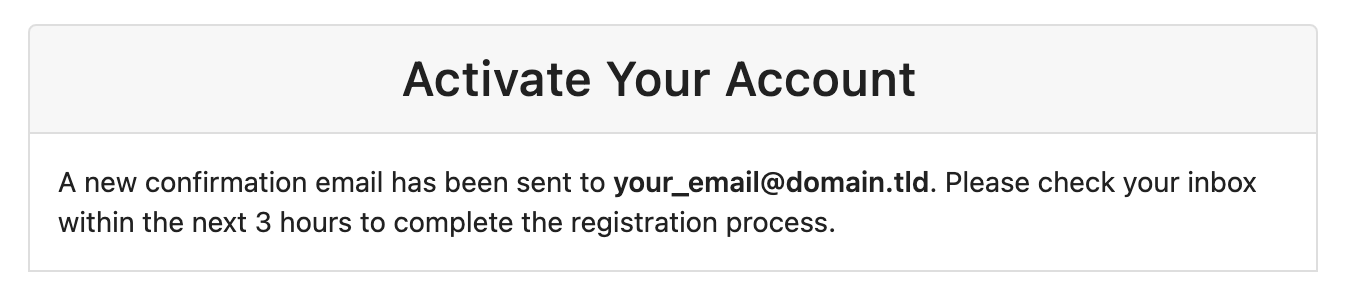
You will receive an email like this, please click the link
Hi YourUsername, thanks for registering at AllSpice Hub!
Please click the following link to activate your account within 3 hours:
https://hub.allspice.io/user/activate?code=2023062117220001802a589d2f186234852fe8b8819b4335d57616572264616e69656c74657374353031
After you activate your account, you will be able to log in.
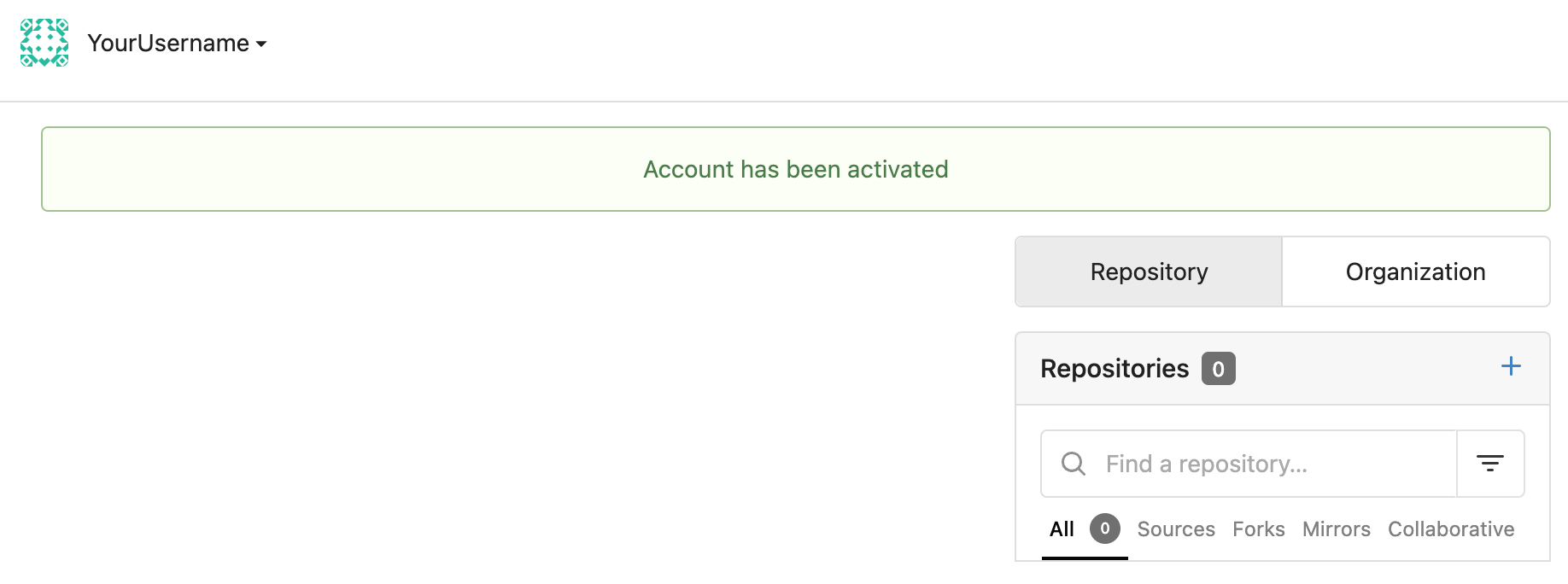
Step 3 re-click invite link
After you have logged in, please click on the invite link from your invite email
It will look like this:
https://hub.allspice.io/org/invite/6Co9MTQDGVUsOfXLR2c0JG47s
Step 4 Join the team!
After you are logged in and click on the invite link, you will be able to view your invite. If you would like to join the organization team, click join. You will be taken to the organization page.
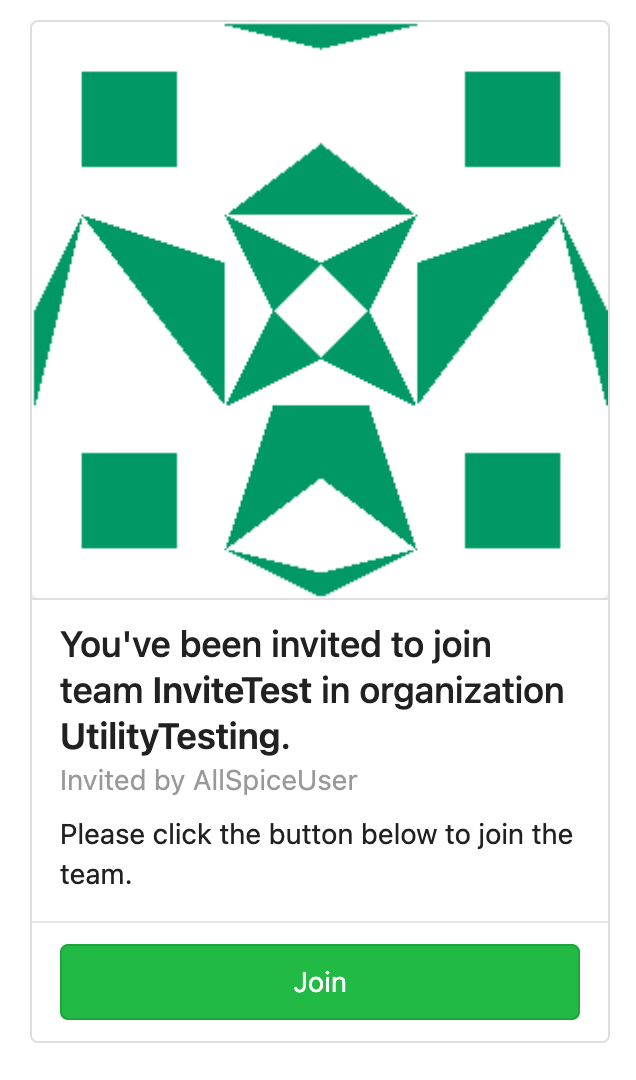
Step 5 Success!
Contratulations, if you have joined the team, then you are well on your way to designing and reviewing schematics and PCBs in AllSpice Hub! If you're feeling ready, try our getting started guide
Step 6 Troubleshooting
- If you have not registered your account, the invite won't work.
- After creating your account and logging in, make sure you click the original invite link again.
- Contact support
.png)
