- Print
- PDF
Log into your AllSpice.io account
- Print
- PDF
Logging into your AllSpice account
Choose Enterprise or Cloud log-in below.
Not sure which one you have after reading the descriptions? Just ask us at support@allspice.io!
Enterprise log-in
Enterprise user accounts
Enterprise Onboarding
If your organization has already started a pilot, you can get login information from your team lead.
Enterprise login URL
Enterprise login
Dedicated server - ask your team lead for your URL
Visit your AllSpice.io server. This is usually
company.allspice.io, orallspice.company.comClick
Sign-inin the top-right of the website
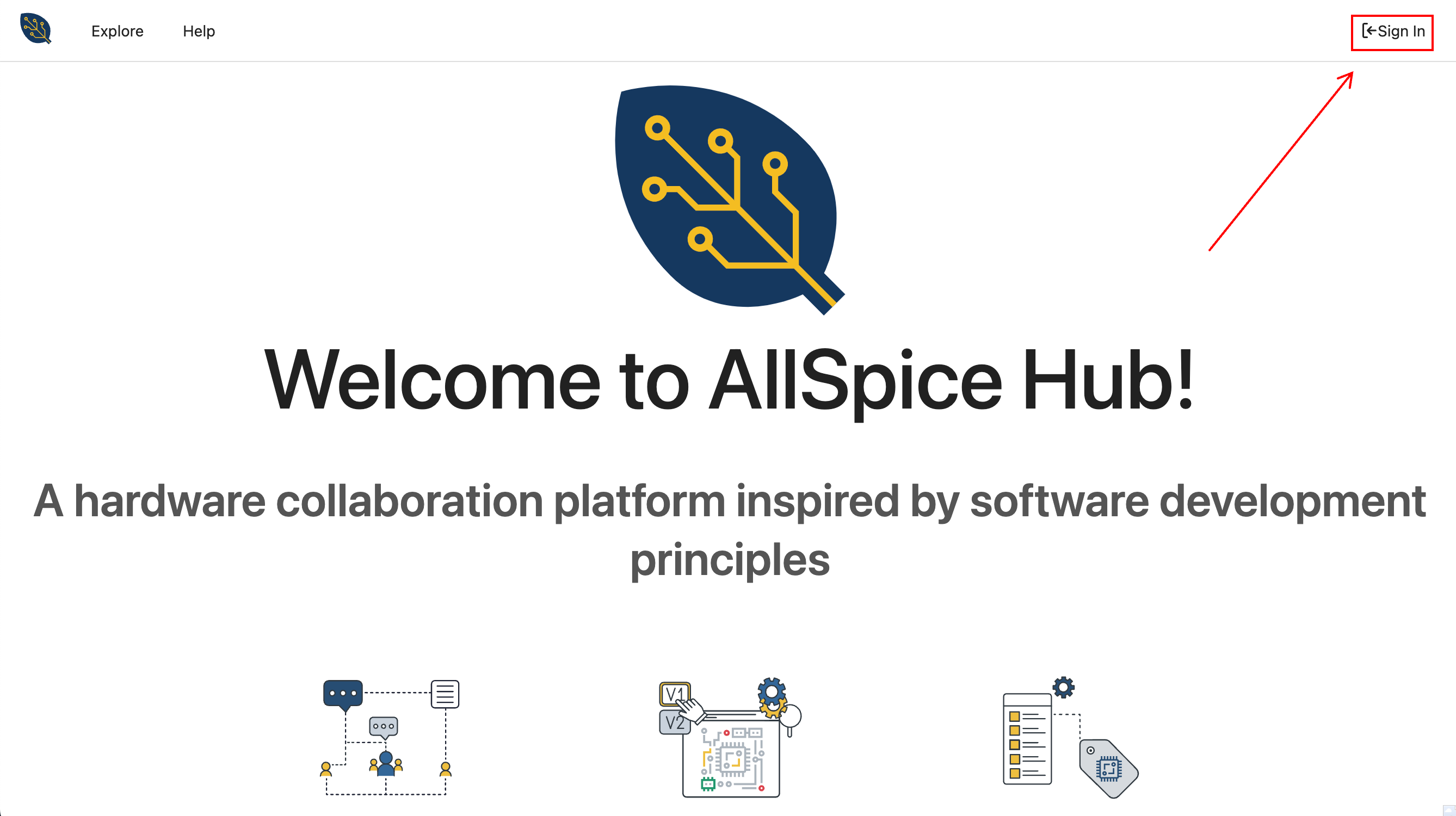
Enterprise sign-in
Enterprise sign-in
Click Sign in with external authorization. This will take you to your company's authorization page
Confirm your organization
You should be able to see your organization by clicking on Organization, on your dashboard.
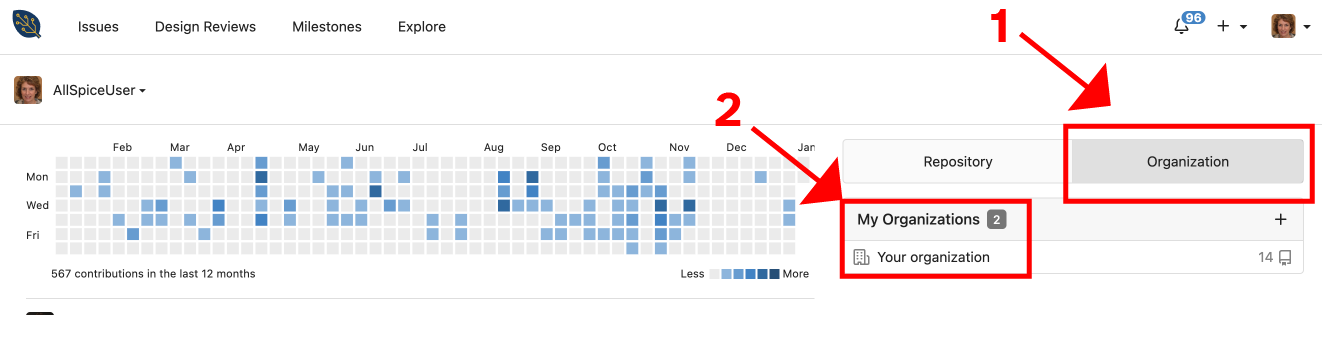
If you don't see your dashboard, check your email for an invitation link and click on the link. The email should have the phrase "invited you to join" in the subject line. If you don't see an invite, ask the owner of your AllSpice.io organization to re-invite you.
Cloud log-in
Cloud onboarding
Cloud Onboarding
If you don't already have an account, you can purchase a trial and create an account with AllSpice.io and get started today.
If someone has already purchased a Cloud account, they can invite you to their organization to create your account.
Let us know if you want to see a demo or want to learn more about our Enterprise offerings.
To learn more about on getting an AllSpice.io account, visit our plans page.
Cloud login
Cloud Login
If you have signed up for AllSpice and not signed up for Enterprise, your URL is https://hub.allspice.io/
Click Sign-in in the top-right of the website
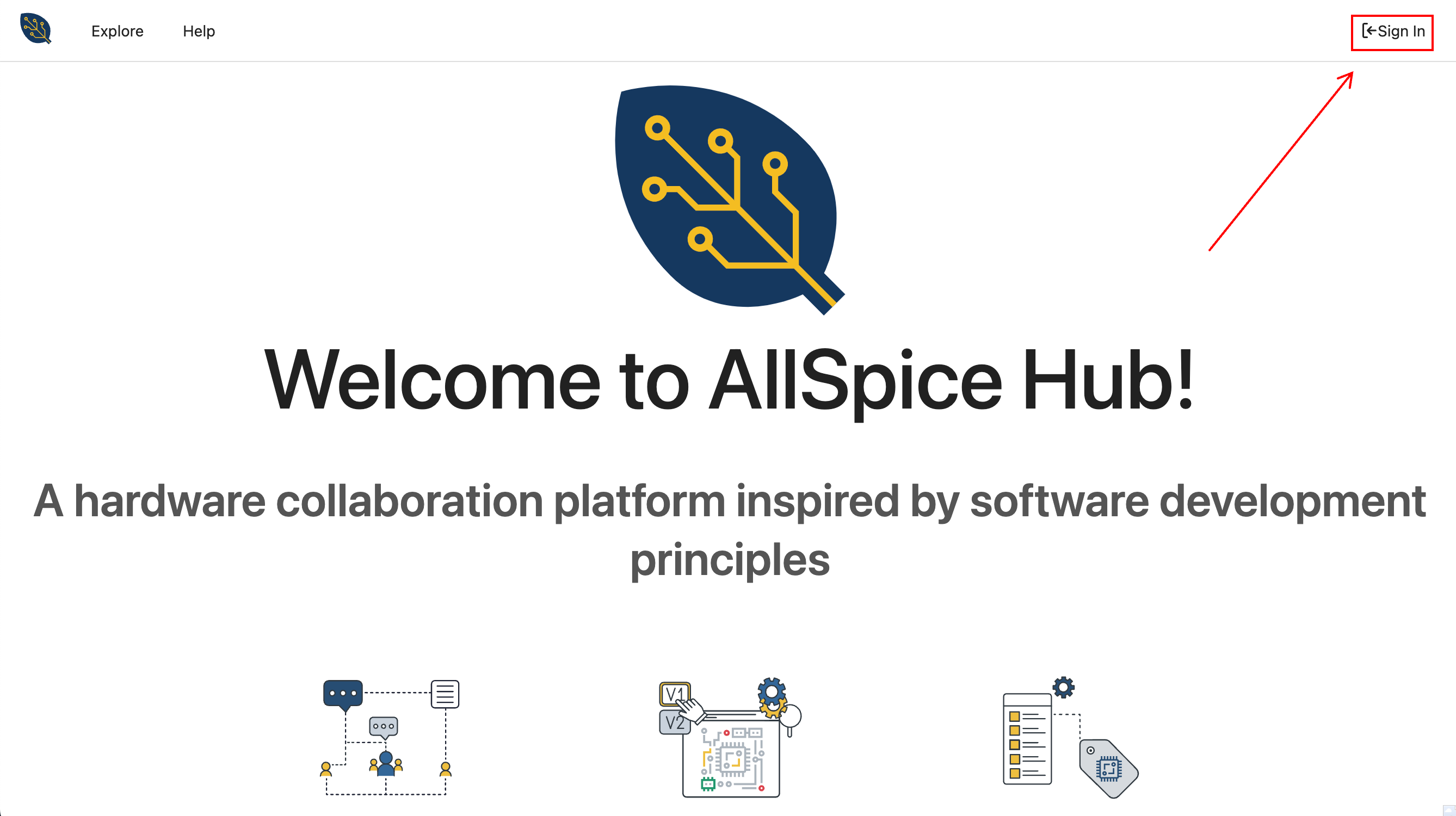
Sign in using your username and password that you used to set up Cloud. If someone else set this up, they may have to invite you to an organization.
You should now be logged in and at your dashboard. You should be presented with our guided tutorial. You can follow along, or dismiss it to view it later by clicking on your user profile in the upper right and selecting Onboarding.
Confirm your organization
You should be able to see your organization by clicking on Organization, on your dashboard.
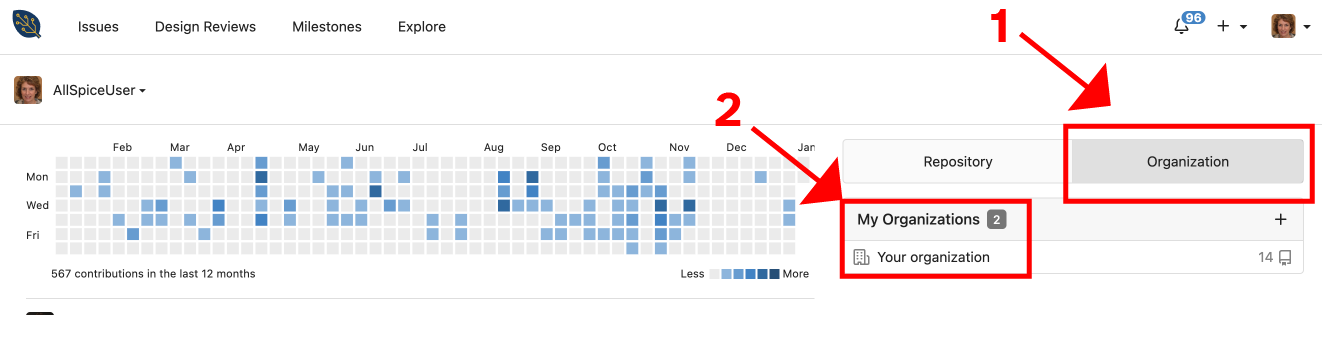
If you don't see your dashboard, check your email for an invitation link and click on the link. The email should have the phrase "invited you to join" in the subject line. If you don't see an invite, ask the owner of your AllSpice.io organization to re-invite you.
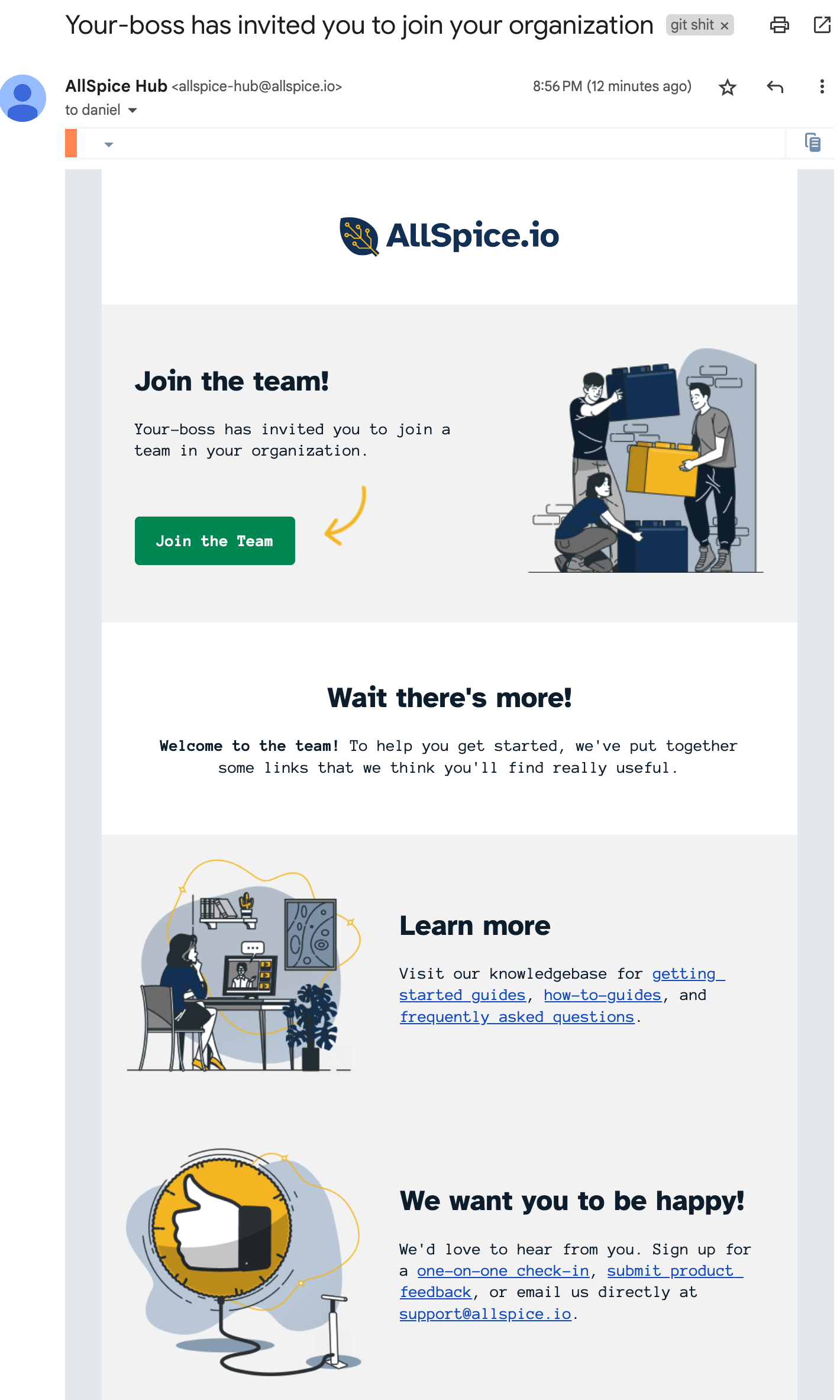
.png)
